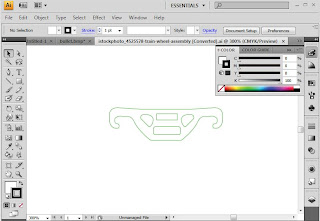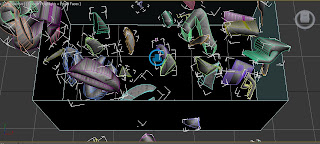Goldeneye Train
The Goldeneye train will form part of the animation. The train will enter the scene appearing from under a bridge and then explode, using a similar technique to that of the 007 logo.
Goldeneye Train Construction
The Goldeneye train was constructed mainly from basic shapes such as rectangles, triangles and boxes. All of these shapes were formed into ‘editable polys’ to that they could then be sculpted into the desired shape. The train was constructed in stages, the front first then middle and finally the rear. The wheels and additional features such as hand rails etc were also constructed in separate stages.
After completion of each stage, the individual stages were imported and merge into one bringing the train into one complete 3DS Max file.
The train and its shaping were sculpted with the aid of an image set aside to the 3DS max program and was sculpted using eye reference only. This was due to the fact that no appropriate images could be found in order for the train to be constructed with bitmapping and planes techniques.
Train Wheels Construction
The train wheels were constructed from a real life image of train wheels. This image was then imported into illustrator and then using the pen tool an outline of the train wheels was then produced. This outline was imported into 3DS Max and with the use of the ‘extrude’ tool the wheel structure was produced and texture with images of rusty metal with the material editor.
The wheels themselves were also constructed in a similar way. Half the outline of a train whe
el on a 90 degree angle and then constructed in 3DS Max with the lathe tool.
The springs that from the suspension were made using the spring tool within 3DS Max, the number of coils were edited using the modify tool.
Once the construction of the’ train wheels’ were complete the entire model was imported into the Goldeneye train file to finalise the train model.
Train Track Construction
The train track was formed in a similar way to that of the Goldeneye train itself. Constructed with the aid of shaping using the modification of the ‘editable poly’ tool.
Materials imported as bitmaps and added as texture using the material editor.
Once completed the track is merged with the Goldeneye Train to give the effect the Goldeneye train is running along rails.