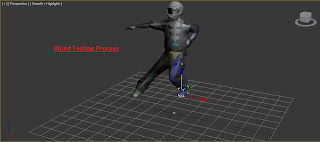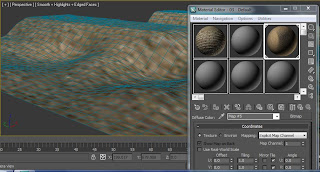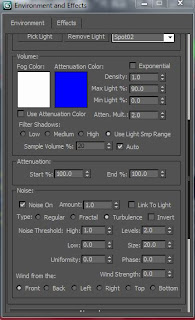The overall animation has very well stuck to the original storyboard there are some scenes that have been edited in different ways, contain additional material or do not include sectors that were in the storyboard. This is because any alterations that were considered were to improve the animation or to simplify it.
During the production in some of the animation scenes there were areas that were difficult to animate, one of these scenes being the aeroplane and motorbike chase scene. Here in this scene it became a difficulty getting the aeroplane propeller to function correctly, the aeroplane was continuously deleted and re-imported, however this did not appear to resolve the problem. Eventually the propeller was scrapped and a simple long rectangle and cone were put in its place to attempt to replicate and achieve a smooth rotating propeller. The overall result was not a desired smooth rotation but did give the impression of a rotating propeller.
90% of the animation techniques used within the design and creation process have been successful and have been implemented into the animations well. The techniques used within can clearly be seen in the overall rendered animation, with smooth and well controlled scenes. The scenery details are clear and draw the objects of animation out. The scenery has been some of the most successful objectives to achieve as these were not considered when designing the storyboard. The design and engineering that influenced the creation of each of the scenes were taken from images on the research and mood board, including clips from previous bond trailers. Although not a full accurate detailed display of the scenery used in the making of the movies, the scenery however does display a similar replicated environment for the animated objects.
Having now completed the animation it has been a great learning curve and will allow me to use these techniques when I continue to study through to my third. The skills that were learnt in the 2D animation in the previous modules have been a great advantage towards structuring and animating the 3D project. It has allowed me to produce a clear and accurate storyboard and to follow a design structure that I have previously used in other animations to assist in the progression of my work. I have learnt many new techniques through the pathway of this module and has enhanced my knowledge with creating and producing animation scenes.